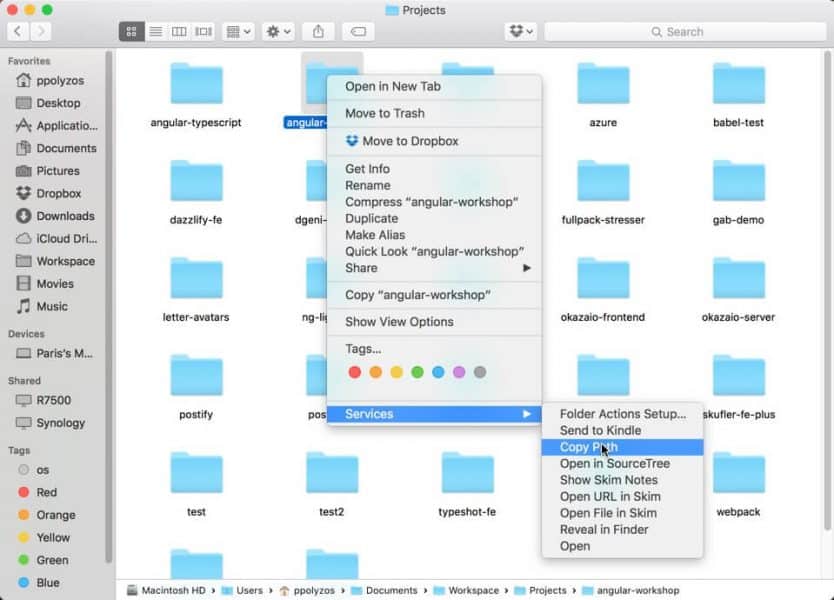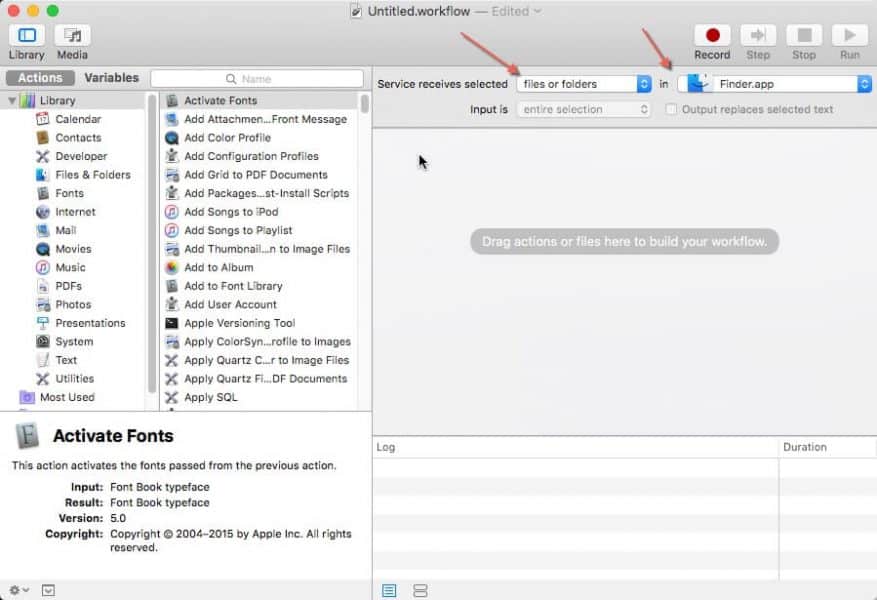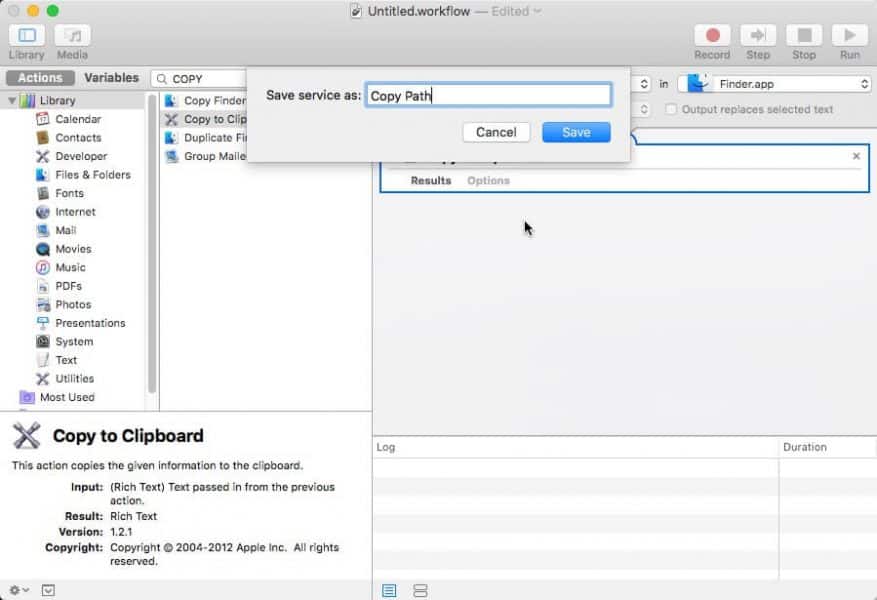In Windows when you want to copy the path for your folder you click on the address bar and simply copy-paste the address path, but in Finder- in your Mac- you don’t have that option.
So how you do that then?
The process is very simple and is going to be described in the next few steps.
Launch Automator
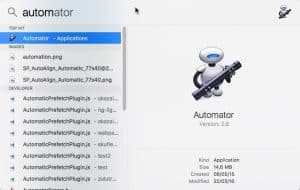
Create Service
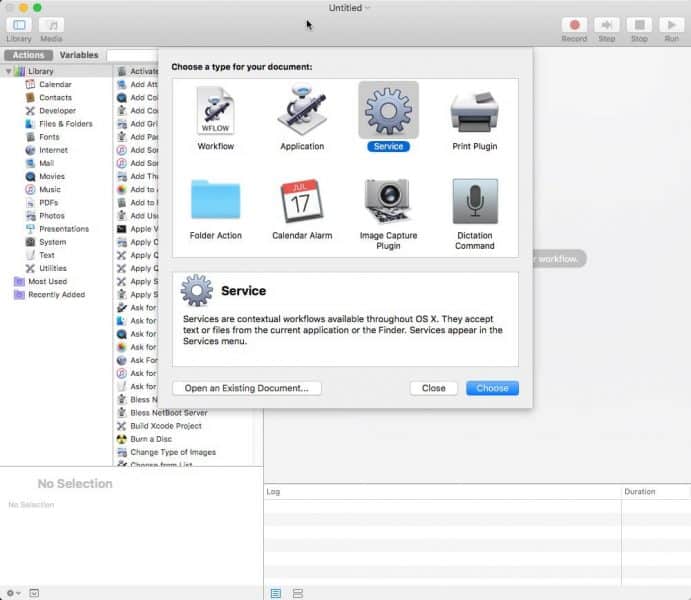
Change Service input
Select “files or folders” and “Finder.app” for Service receives selected.
Add Copy to Clipboard Action
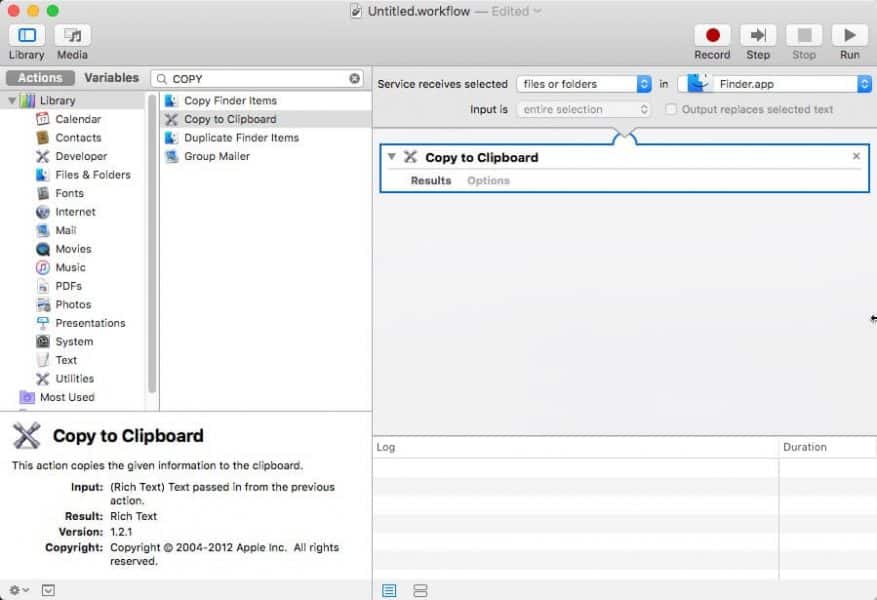
Save as Copy Path
Right-Click in a file or folder in Finder app