Windows 10 Anniversary update offers a new feature for developers, an Ubuntu-based Bash shell that can run Linux software directly on Windows.
How to install it
First of all, you need to enable the Developer Mode on Windows 10.
To do so, open Settings app and head to Update & Security. Then on the left side click on For Developers option and finally, activate the Developer Mode switch here to enable Developer Mode.
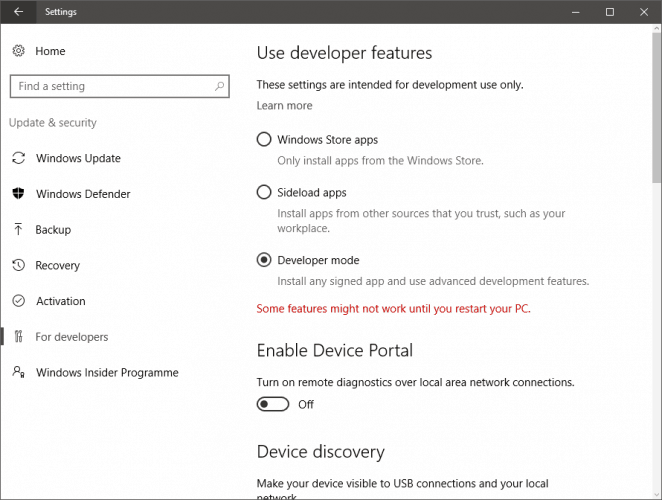
Next open Control Panel, click Programs and from Program and Features section, select Turn Windows Features on or off, check Windows Subsystem for Linux (Beta) and press Ok.
To start using this feature you need to restart your PC.
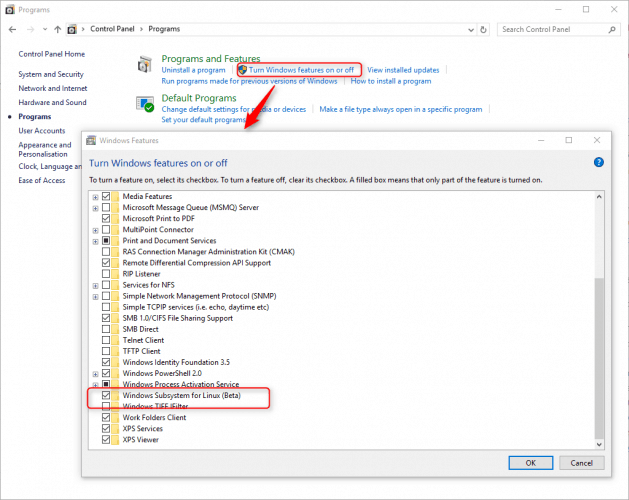
Change default language
Bash on Ubuntu on Windows starts on the language defined in your Country or Region settings. If you want to change the default language you may need to follow these steps:
Install the language pack you want bash shell to appear on, let’s say English for example:
sudo apt-get install language-pack-en language-pack-en-base manpages
and then remove the unwanted language package, mine was Greek:
sudo apt-get remove language-pack-el language-pack-el-base manpages-el
Note
You might need to update the `etc/default/locale` file to make sure the first line in that file is your preferred language:
LANG="en_US.UTF-8"
or as Nelson Manuel Tam Urribarri suggested, you could execute this command to set the locale:
sudo update-locale LANG=en_US.UTF8
After you log off, bash shell should be using the language pack you have installed.
Hi, thanks for your post, just one note you also could execute thsi command to set the locale:
sudo update-locale LANG=en_US.UTF8
Thank you for your comment.
I included your note in the post.
Exactly what I need. Ευχαριστώ.
Thanks! 🙂
I hate it when software uses the configured region instead of the Windows UI language to decide what language to install or use. Luckily this helped me fix it.
Thanks for your hint!