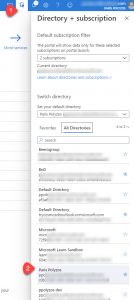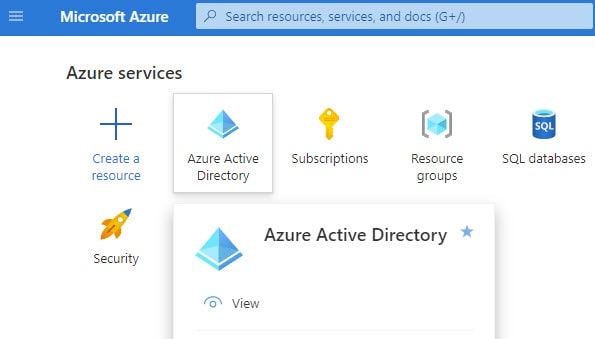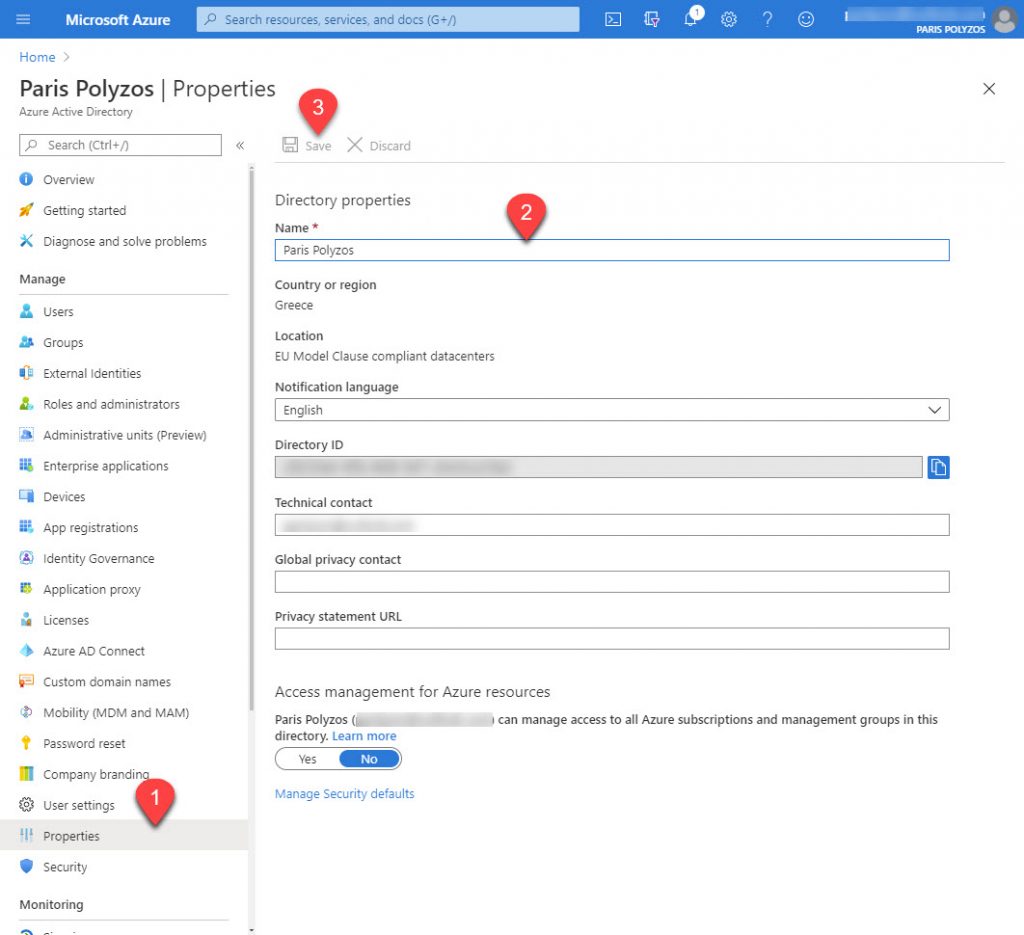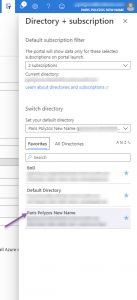In the Azure portal, if your account contributes to other Azure subscriptions, you are allowed to switch from one to another using a drop-down menu at the top left corner.
The problem is that, by default, the name used in the Azure Active Directory is “Default Directory” which seems a little confusing, especially if you have access to multiple directories and subscriptions.
So, how do you change the name to something more comprehensible?
Follow these steps and you’ll be ready in no time:
1. Select the Azure Active Directory service from Azure Portal:
2. At the left sidebar, under the Manage section, choose Properties. Then in Directory Properties choose a new name:
3. Refresh the portal and you are all set 🙂