When you launch a web project in Visual Studio, by default is uses the 32-bit version of IIS Express. To change that you can enable the 64-bit version through Options.
So, head to:
[list icon=”fa-arrow-right”]- Tools
- Options
- Project and Solutions
- Web Projects and check the option
- “Use the 64 bit version of IIS Express for web sites and projects”
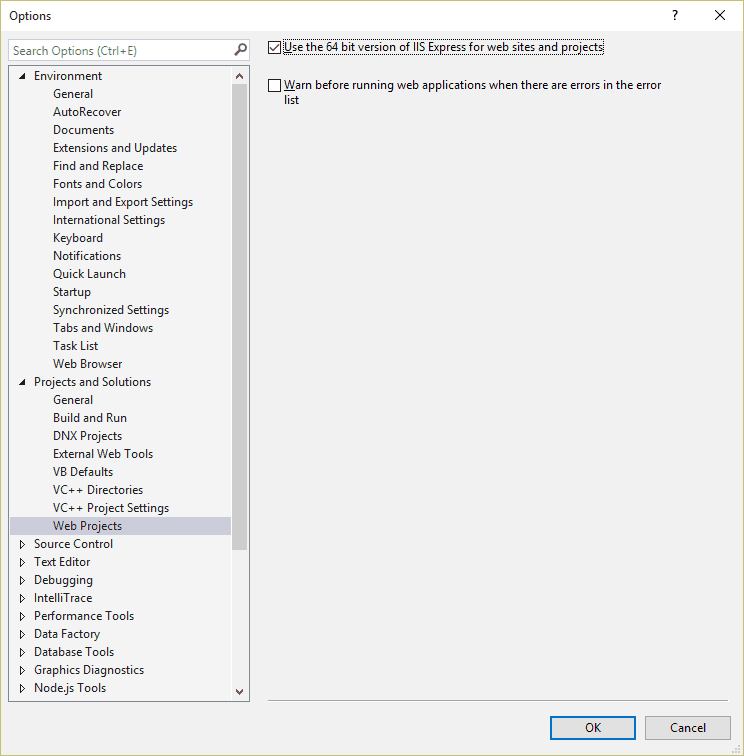
Hi,
Oh boy, i was so blind. Thanks so much for this advice. Now my application runs :D.
I ‘ve also been blind and couldn’t find it 🙂
THANK YOU!!!
Just wanted to say thanks for this tidbit – I knew there had to be a way, but it was cleverly and evilly hidden by Microsoft.
Thanks for this – my project runs again now.
I don’t understand is why it’s an option at all; if I specify a 64-bit build, then clearly I must need the 64-bit IIS Express to be able to run and debug it. Thanks Microsoft, an option for everything – even when it makes zero sense.
I have to agree with your comment. Of all the web apps I debug, about half are x64, so I’m continually switching this setting back and forth.
I found this on uservoice: https://visualstudio.uservoice.com/forums/121579-visual-studio-ide/suggestions/18645511-move-the-use-the-64-bit-version-of-iis-express-fo
Looks like voting is closed though. Perhaps we should all leave angry comments.
Useful, thanks!
Thank you I resolved my debug problem by your solution.