Time Machine is the built-in backup feature for Mac and, to use it, you need an external storage solution that could be an external hard disk or part of a NAS system.
One thing to keep in mind is that when your time machine backup disk is not available, local snapshots are created to help Time Machine restore data (more about local snapshots here).
While this may sound like a great feature, there are times when a huge part of your SSD is utilized by those local snapshots, and the only way to clean this up is through the command line utility `tmutil`.
Save disk space by deleting your local snapshots
Step 1. List available local snapshots
First of all, you need to find out how many local snapshots exist in your local SSD. To do so, you need to execute the following command:
sudo tmutil listlocalsnapshots /Volumes/
This command will result in listing all available local snapshots in your disk:
Step 2. Delete local snapshots
Next, you need to manually delete each local snapshot based in there <snapshot_date>.
$ sudo tmutil deletelocalsnapshots 2017-10-20-002004 $ sudo tmutil deletelocalsnapshots 2017-10-20-165646 $ sudo tmutil deletelocalsnapshots 2017-10-20-090744
Believe it or not, deleting local snapshots resulted in saving me around 203GB of data…
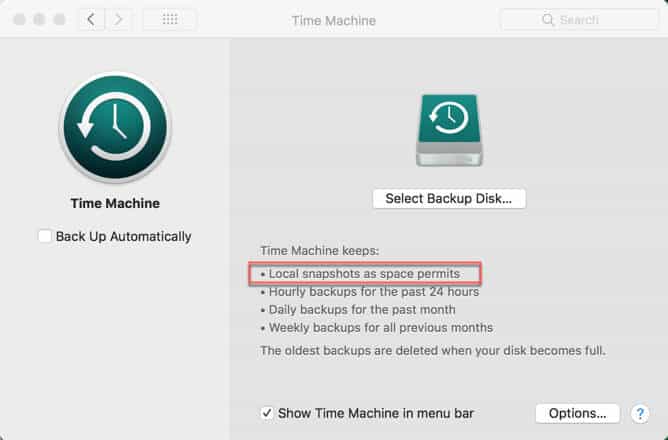


Thank you 😉
Thank you sir…
How do you know the date of the snapshot?
Time machine snapshots are produced with a datetime suffix.
eg. a snapshot took on 2017-01-01 at 19:04:22 will have an associated file like: `com.apple.TimeMachine.2017-01-01-190422`
Thanks. When I try this, using Terminal, it asks for a Password and won’t allow me to proceed. My usual password doesn’t work. Any suggestions?
It requests for your Administrator password. Are you sure you type it correctly?
For me it says that the command to show the local snapshots is an “unrecognized verb”. Has this happened to anyone?
Φίλε Πάρη μας γλύτωσες πολύ χρόνο!
Να’σαι καλά!
Thanks so much, I have been struggling with this for a few days. I had 196.49GB of purgeable storage on my 500GB SSD, and could not install a boot camp portion due to lack of space. After deleting 6 of these files, my purgeable storage changed to 27.3GB, that’s right, I released 169GB of space on my drive.
Thanks…this worked on Catalina where even on Apple’s forums their suggestions failed.