In Greece we are using the US keyboard layout and that means that the tilde key (~) is placed next to number 1 at the top left corner of the key, like the following picture:

About a year ago we moved to Luxembourg and my old Macbook died, so I had to replace it with a new one that unfortunately has the German layout:

The problem is that even if you set the keyboard layout to US in MacOS when you hit the key next to 1, this symbol starts appearing §. I don’t have anything with the symbol but in my day to day it’s totally useless and I started missing my beloved symbol (~) which is so often used in coding.
Long story short, I had to find a way to swap places, through software, between the key, right next to left Shift key, and the one right next to 1. To do so, I experimented with different apps, scripts, etc. but what worked at the end is the following.
Swap tilde ~ key with §
Open your favourite terminal Terminal, iTerm, etc.. and run the following script:
hidutil property --set '{"UserKeyMapping":[{"HIDKeyboardModifierMappingSrc":0x700000035,"HIDKeyboardModifierMappingDst":0x700000064},{"HIDKeyboardModifierMappingSrc":0x700000064,"HIDKeyboardModifierMappingDst":0x700000035}]}'
Now if you press the key next to 1 it will show up as ` and the key next to shift as §. This solution works until next restart.
If you want to make it permanent you need to run the following scripts:
Step 1. Store the following script in your home directory
cat << 'EOF' > ~/.tilde-switch && chmod +x ~/.tilde-switch
hidutil property --set '{"UserKeyMapping":[{"HIDKeyboardModifierMappingSrc":0x700000035,"HIDKeyboardModifierMappingDst":0x700000064},{"HIDKeyboardModifierMappingSrc":0x700000064,"HIDKeyboardModifierMappingDst":0x700000035}]}'
EOF
You can check your script at ~/.tilde-switch file your home directory.
Step 2. Create a task to run the file from step 1 on every startup
Run the following command, it will require admin privileges:
sudo /usr/bin/env bash -c "cat > /Library/LaunchAgents/org.custom.tilde-switch.plist" << EOF
<?xml version="1.0" encoding="UTF-8"?>
<!DOCTYPE plist PUBLIC "-//Apple//DTD PLIST 1.0//EN" "http://www.apple.com/DTDs/PropertyList-1.0.dtd">
<plist version="1.0">
<dict>
<key>Label</key>
<string>org.custom.tilde-switch</string>
<key>Program</key>
<string>${HOME}/.tilde-switch</string>
<key>RunAtLoad</key>
<true/>
<key>KeepAlive</key>
<false/>
</dict>
</plist>
EOF
Step 3. Activate the task from step 2
Run the following command:
sudo launchctl load -w -- /Library/LaunchAgents/org.custom.tilde-switch.plist
Undo the key swap
If you want to go back to the previous key setup, before the swap, you can do the following:
Undo the only switching script
hidutil property --set '{"UserKeyMapping":[{"HIDKeyboardModifierMappingSrc":0x700000035,"HIDKeyboardModifierMappingDst":0x700000035},{"HIDKeyboardModifierMappingSrc":0x700000064,"HIDKeyboardModifierMappingDst":0x700000064}]}'
Undo all three steps
sudo launchctl unload -w -- /Library/LaunchAgents/org.custom.tilde-switch.plist; sudo rm -f -- /Library/LaunchAgents/org.custom.tilde-switch.plist ~/.tilde-switch
Quick Update for MacOS 14.2+
After the update to MacOS 14.2, it seems that the above commands do not work and the only way I found that this works is by using Karabiner-Elements and just adding the following entry in Simple Modification – For all devices – `non_us_backslash` -> `grave_accent_and_titlde`.
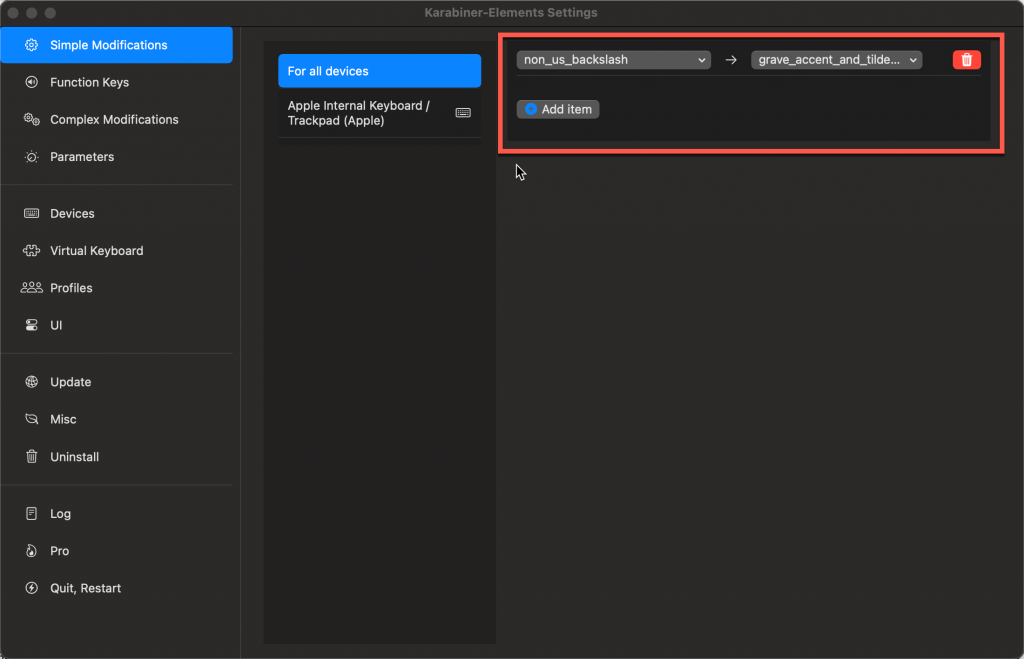
Hi.
Thanks for the tip. I needed it for my external keyboard and avoid many typos with the § key.
By the way, I installed the agent in my user’s Library since I don’t need to change any other
user and it works fine.
Really cool.
Thank very very much for this
I cant believe someone had the same problem and solved it.
<3
Thank you very much. I used `hidutil` method until the last update and it stopped working. I was trying to avoid external software, now `karabiner` seems to be the only option.